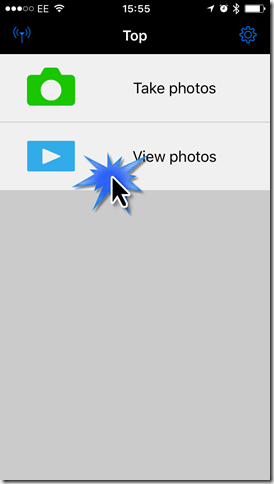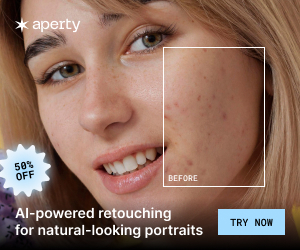This article “Using Nikon Wireless Utility with the Nikon D500 on iOS to download NEFs to iOS” is by Spencer Harbar:
As most Nikon D500 users are aware, one of the “features” of the camera is “SnapBridge”, Nikon’s attempt to do something useful with wireless and smartphone connectivity. The iOS app is pretty awful. The connection dance for bluetooth and then the silly switch to wireless for remote photography and image download. Admittedly part of that connection dance is the fault of iOS which restricts apps from interfacing with core device settings directly. The whole thing is just painful, slow and a battery killer. I attempted to use it to download and share one image at an air show recently. Not only could I not get it to function, trying battered my battery even with only 10 minutes use so towards the end of the day I was getting dangerously close to no power which is not where you want to be when a Typhoon jet is flying acrobatics in front of you at 600mph!
So, a total disaster basically for Nikon’s first attempt (really) to do something decent. Sure being able to add GPS to images via the phone and do clock sync is very useful. But really, I have to destroy the battery for this. Yeah not happening. I can take a picture with my phone to give me the GPS and you know, I can set the clock pretty easy!
But it gets worse. The remote photography stuff – i.e. control the camera from the phone – it’s rubbish also – not only can it only take small JPEGs, you can’t do much but select the focus point and hit the shutter. No control of aperture or shutter speed, or ISO or well anything basically. So you can’t be more than a couple feet away from the camera. Not exactly remote.
And it get’s worse. The primary use case of this app is to allow you to get images from your camera onto your phone. You know so that you can stick them on the interwebz and be all social. SnapBridge. Good name, but it doesn’t include a bridge for your snaps!It can only do the silly small files which you aren’t shooting, and you’ll never remember to switch to that QUAL mode.
Now, if the D500 didn’t include this feature I would have still brought the camera. I bought it for taking images. But it is pretty disappointing that this promised “additional” feature is just so shockingly lame. Nikon are rock solid at understanding how shooters shoot to deliver first class camera ergonomics and controls (at least on the pro bodies). But when it comes to how someone would use this app it’s a total shambles. How they thought this was ready for prime time is a complete mystery.
BUT! there is something you can do whilst waiting on Nikon to get their act together.
There is another app called the Nikon Wireless Mobile Utility. It’s designed for consumer bodies such as the D750, D600, D7200 etc.
We can use this to download NEF files from the camera.
Now, the bad news is we have to jump through some hoops and use it in conjunction with SnapBridge. So it’s not seamless and it’s nowhere near as easy as it should be. But it works and if you are looking to edit on an iPad Pro or similar. This is the best solution right now.
Here’s how to set it up.
Before starting make sure you have downloaded and installed the Wireless Mobile Utility (WMU) from the App Store.
1. Connect the D500 using SnapBridge Bluetooth pairing as normal. Yes, this can be quite painful and slow. But a straightforward process.
2. Once you are connected in SnapBridge, tap the Camera icon at the bottom.
3. Tap Download Selected Pictures:
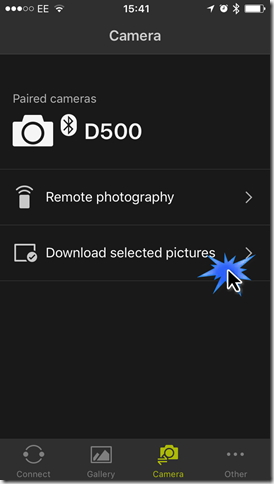
we aren’t going to use this, but we need to connect via Wi-Fi in order to use WMU, and this is initiated inside SnapBridge.
4. Wait for ages watching the spinning progress icon.!
5. When the Switch from Bluetooth to Wi-Fi for connection to D500 dialog appears, tap Yes.
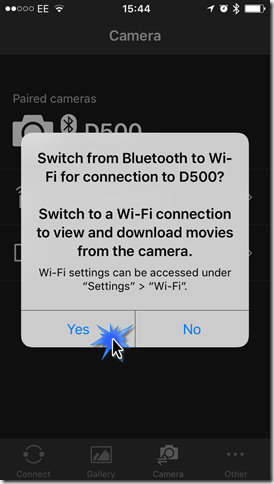
6. Wait for ages (again) watching the spinning progress icon! This step is basically turning the Wi-Fi on the camera, on.
7. On the Wi-Fi has been enabled on the camera dialog, tap Go.
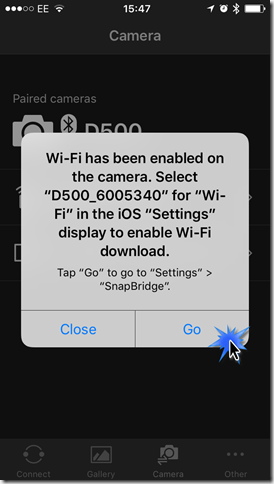
8. From the SnapBridge settings screen, tap Settings in the top left. This takes you “back” to the main Settings iOS app.
9. Scroll up to the top to Wi-Fi, tap it and select the D500 camera which will now show up in the list of available networks. Once the network has a tick, we are connected.
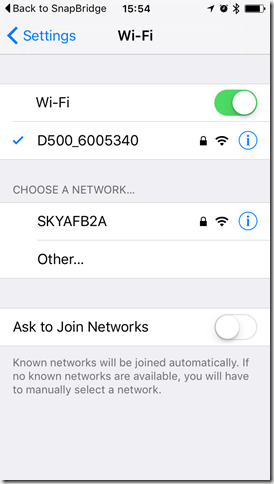
10. Now open the Nikon WMU app without closing SnapBrige, and tap the gear icon, followed by Connection Status. You will see the camera connection.
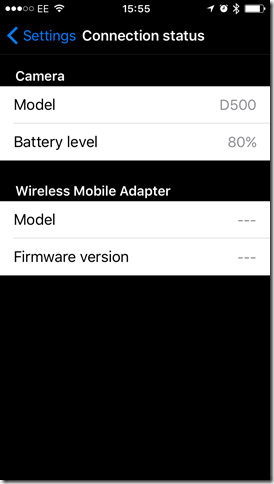
11. Tap Settings, followed by Done to return to the WMU home screen.
12. Tap View Photos.
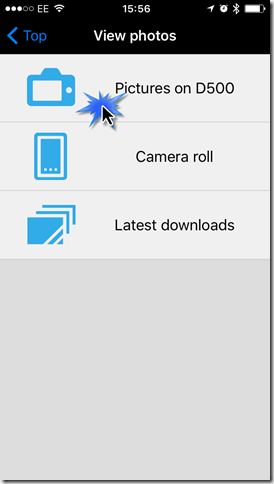
14. You will see all the photos on the camera.
15. Tap Select and then the photos you want on the phone to select them.
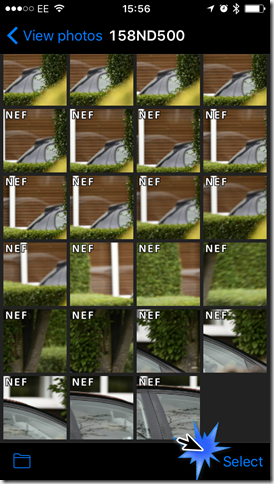
16. Tap Download, followed by Yes.
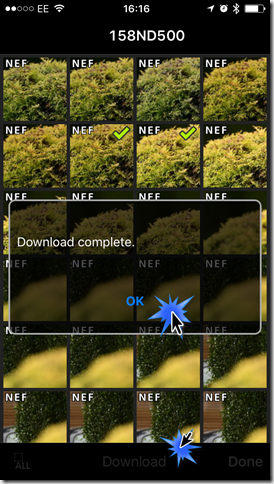
17. Wait whilst they are downloaded.
18. Once the download is complete, they will be in your WMU Camera Roll and in the photos library on the iPhone. A NEF can’t be viewed in photos but it can be in Photoshop, Lightroom etc. Here is one of my NEFs open in Lightroom for iPhone.

Obviously from here you can save the final file out as JPEG and share on the interwebz.
Yes. it’s a mess. But it works. And you can edit your NEF from Photoshop Mobile etc on the iOS device.
Make sure your camera battery is charged.
If you have an interesting idea for a guest post, you can contact me here.