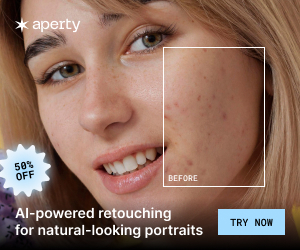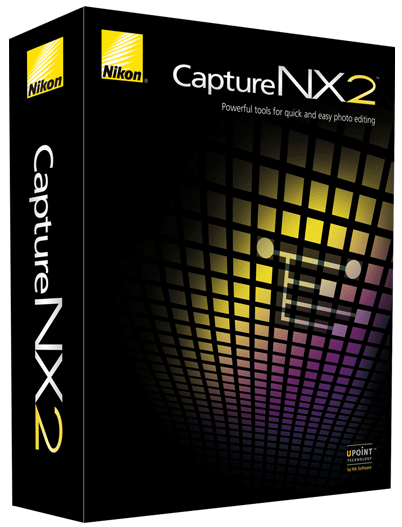
Update: here is another alternative solution how to edit Nikon D810 NEF/RAW files with Capture NX2 (with the free RAW2NEF software).
With the announcement of the new Capture NX-D, Nikon stopped supporting the previous Capture NX2 version, which means that you will not be able to use the software if you have one of the newest Nikon cameras. Peter Wijn has an alternative solution on how to use Capture NX with newer cameras like the D810:
Help, Nikon Capture NX2 has been discontinued for future cameras starting with the Nikon D810… How to keep working with your favorite tools in your favorite software.

Eurasian crimson-winged finch – Rhodopechys sanguineus in Oukaimeden, Morocco. Nikon color profile ‘standard’. No adaptations that require Nikon Capture NX2.
Well, first, I would advise everybody to look for a more, uhm, definitive solution. However, since you – like myself – apparently cannot be convinced that you can learn how to get these great colors in different – third party – software, here is an explanation how you can keep on working as you used to do.
Something you gain and something you loose. However, in principle it is very easy.
1. First do all conversions that cannot be done in Capture NX2 anymore. Only a few things matter, and they were all in the upper correction boxes of NX2. Color temperature, camera profile, exposure compensation and automatic lens correction. That is about it, I guess. You can use any software to do that. Nikon View NX2 and Nikon Capture NXD will give you the original Nikon ‘picture control’ camera profiles.
2. When you are done, store a TIFF 16 bit RGB with ICC color profile included. You only need this file temporarily, especially if you use a rawconvertor that saves the adaptions made.
3. Open this TIFF in Capture NX2 and, quickly and simple as ever, apply all additional changes you would want to make. The ones which made Nikon Capture NX2 special. Once the exposure compensation and the colors are set to a good basic value, there is as much information in a 16 Bit Tiff as in any NEF, 12 or 16 bit. Personally, I think the best points of NX2 are U-point technology, D-Lighting and – most powerful – the possibility to save all adjustments in the NEF files, so you can alter these very easily later on.

Red-billed Chough – Pyrrhocorax pyrrhocorax in strong high altitude light. Nikon color profile ‘standard’. ETTR, exposure compensation in raw convertor, D-lighting with subsequent contrast correction, corrective control-points on red-bill (which would be overexposed otherwise).
4. There is the catch, you might think. One cannot save the changes to the TIFF. No, that is true. There are two solutions to solve this. First, you can save your TIFF with adjustments as a NEF file. The advantage of this is that in one click you can open the file and redo any adjustment – as long as you do not need to change the picture control profile, exposure correction and white balance. These should be done first in the raw convertor. The resulting NEF is very, very large, which I consider a major drawback. An original D800 14 bit NEF of 40 MB will lead to a TIFF of about 200 MB. A lossless compressed NEF made of this TIFF, will not be any smaller. The solution to this is… to save the adjustments as ‘settings’ in a “.set” file. This is exactly what you would do for standard procedures you use a lot, like preparing a photo for internet, applying a standard color temperature, etc. Just select the adjustments you want to save and right click. Normally Capture NX2 would save these setting files to ‘…/My Documents/Capture NX/setting files/…’. This directory would become very crowded, if you would save all settings files over there.
The question is now: which files do you need to save, and: how and where do you save them? This, off course, depends on how often you will change your adaptations, how often you need to export your files for print, and how important the size of the files is for you.

The old village of Oukaimeden. Nikon color profile ‘standard’. No adaptations that require Nikon Capture NX2. (strong jpeg compression).
5a. When you save the NEFs with enclosed NX2 adjustments, you need to save:
– the original NEF data (with possible sidecar files from your Photo assessment Database – DAM – and the raw convertor0r),
– and the NEF with adjustments. This new NEF must have a different name to avoid serious problems. If the photo would be called ‘photo.nef’, the NEF with adjustments could be called ‘photo_NX2.nef’. Thus, you know both that the files belong together, and that they are different. This system consists of at least your original NEF and the NEF with adjustments, which may be four times as large. To speed up your viewer, you might save an 80% JPEG file. To speed up delivering photos to stock or anything, you could save either a final JPEG or a TIFF for print, depending on the demands of your clients.
5b. When you save the NX2 adjustments in a settings file, you should consider this also as a sidecar file. You need to save the original NEF exactly as in 5a). The settings file should be saved in a logical place, I would say along with the picture itself. Make sure that you give this new sidecar file the same name as the photo, and preferably an extension ’_NX2’ in case you will be using some other software in future that creates ‘.set’ files. A ‘photo.nef’ could have some sidecar files ‘photo.xmp’ and next to that ‘photo_NX2.set’. In order to be able to view the picture with adjustments applied, you should at least save a compressed JPEG of it: ‘photo_NX2.jpg’. This system consist of at least your original NEF, a settings file and a JPEG file. I tested how large such a ‘.set’ file will be: about 15 KB for some D-Lighting and 5 control points in a selected area. Actually, you get less MB than the original full Capture NX2 rawconvertor workflow.

The narrow valley leading to Oukaimeden. ETTR, exposure compensation in raw convertor, D-lighting with subsequent contrast correction, corrective control-points on the rocks and grass in the foreground. (strong jpeg compression).
6. Running batches is still possible. You can use a ‘.set’ file on any series of photos in a selected directory, being NEF, JPEG or TIFF.
7. It is essential to keep a separate back-up from the real original raw NEFs. You do not want these to get mixed up with your NEF which are in fact adjusted TIFFs.
Are there any drawbacks?
Off course, there are several drawbacks. This workflow involves more files than before. It involves more steps in different programs. It involves more care in naming and organizing of these files and the file structure. You have to be very consistent, because there is a risk to lose the original raw files. It involves manually loading of the adjustments files.
Does it work?
I tested this strategy, and I consider using it, when I will change to a new camera. I tried to work faster applying adjustments to a photo in Capture NX2 by dragging the ‘.set’ file to it. Sadly, this does not work. In addition, it is not possible to open photos directly from a DAM in Capture NX-D now. However, View NX2 works fine with my photo database Photo Supreme of ID-Imager. This database offers a great tool to control and address all different versions you make of a file. Well, if you do not need it now, you might want to be save for the future, and save the installation files for both operating systems with your product keys on a logical place on all your hard disks.
Well, thanks for reading, good luck with your preferred solution, your comments and suggestions are welcome,
Peter Wijn
Dutch amateur photographer with special interest in birds and nature

Horned Lark – Eremophila alpestris – at dawn. Control points (on and off) in a selected area in the background. The twigs behind and just to the left above the bird were selected to reduce the attention to this point by bringing the color closer to the background.
If you have an interesting idea for a guest post, you can contact me here.