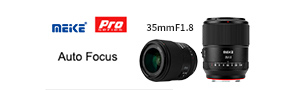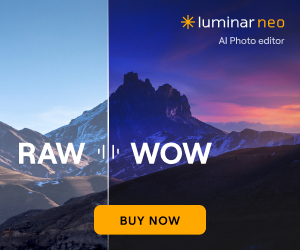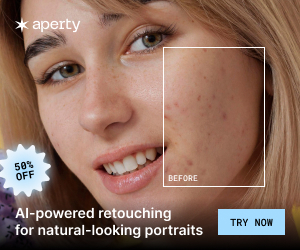This Nikon radio flash tutorial is by Dustin Prickett (Sunglow Photography | Instagram | Twitter):
How I use the Nikon Radio Flash System to quickly change lighting in fast moving situations:
As an early adopter of the SB-5000 speedlights, I enjoyed a native radio flash system that minimized accessories. Pared with WR-10 and the Nikon camera bodies that support radio triggering, Nikon makes controlling off camera flashes easy and efficient for up to six groups.
But let’s take it a step further and consider the Photo Shooting Menu Banks. I, personally, have not found a significant use for these banks until stumbling on the fact that these banks will store the settings for the flash groups.
I will speak specifically towards wedding photography, however this technique can be used for any situation in which you want to pre-program your lighting setup for different looks to be adjusted in seconds.
If you are unfamiliar with the Flash Control Menu here is what it looks like, which is set to where I generally begin all flash fine-tuning for a wedding reception with three off camera and one on camera SB-5000.
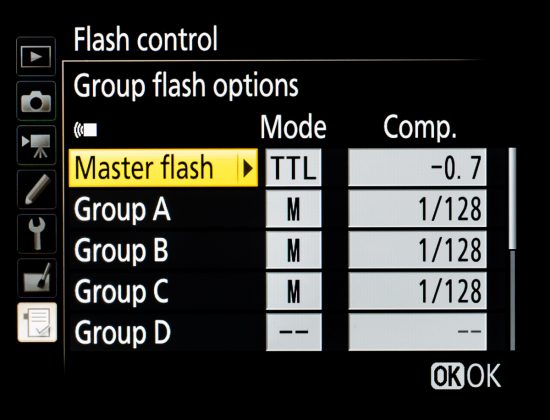




I also have this menu stored in My Menu which can be quickly accessed using a function button on the front of the camera.
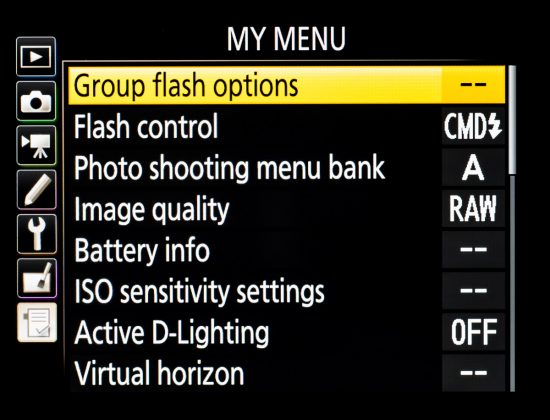
So now that the primary lighting setup is complete, I may want to take a few more creatively lit photographs with a hard rim light. To do this, go to My Menu again and access the Photo Shooting Menu Bank, then change to bank B. You can then go into the Group Flash Options to crank up the rim light and turn off all other flashes.
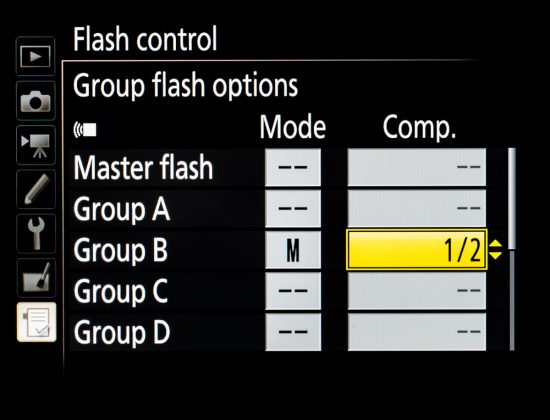
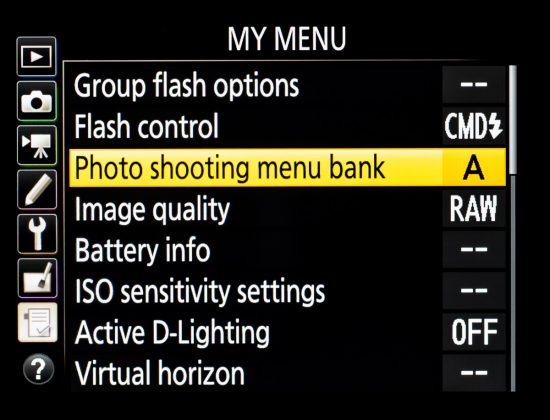
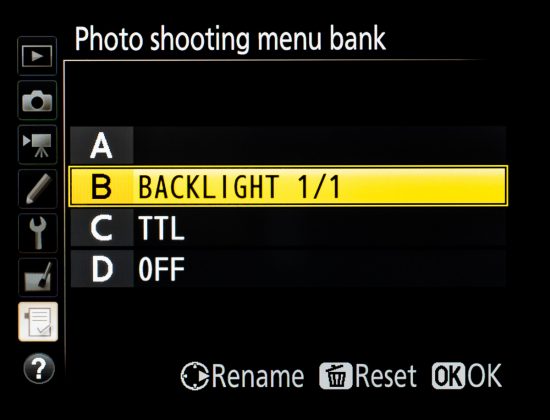


Many times during a wedding reception, things can change without your control— whether that be the DJ’s lights, unplanned location of subjects, etc. etc. Because of this, I always keep a TTL fall back in the Photo Menu Bank.
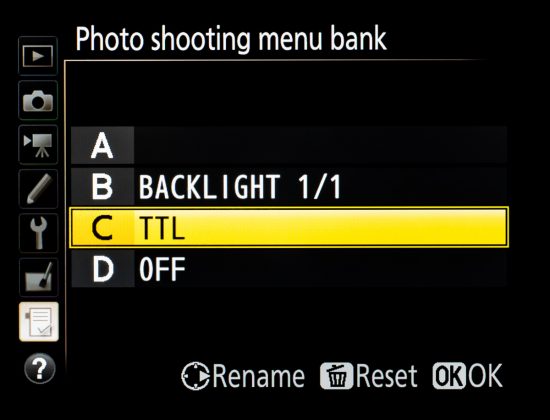
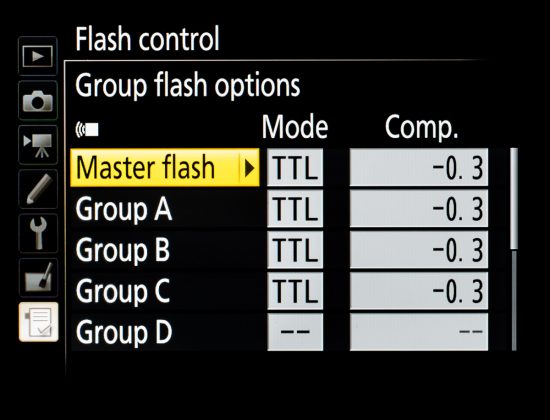
Please take a moment to note that this is not something to set up initially on location, unless you want to risk changing RAW capture to JPG. Be aware, settings such as file type and many other selections are stored in the different shooting banks.
However, with the flashes set to TTL, I am able to adjust camera settings such as ISO and shutter speed for the scene and allow the flashes to provide the appropriate fill.



Another Menu Bank setting I like to have available is to quickly turn off all flashes and shoot with the ambient.
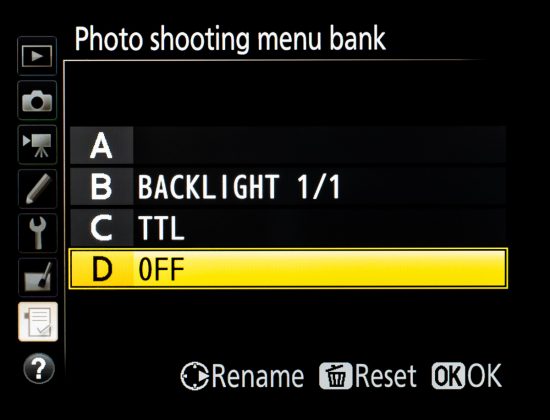



So to recap: within a matter of split seconds using a Function Button, My Menu, and the Photo Shooting Menu Banks, you can change up to four lighting selections.






To play this out further technically— During a wedding exit, the client had contracted a classic car as their getaway that happened to be parked in a dark driveway. Needing two flashes on the car but not wanting them to spill into their bubble exit, I set two separate lighting settings. To accomplish the look I wanted, I concentrated on balancing the rim and on camera flash for the bubble scene, followed by setting another shooting menu bank with the scene for the two flashes on the car.

So, as the couple passed through a line of wedding guests blowing bubbles, I was able to change to a lighting preset for their getaway car before they could even open the door.


There are many ways and lighting styles in which these steps can help accomplish multiple looks in a short period of time. So, however you use your Nikon radio flashes, I hope this has been helpful. Cheers.
If you have an interesting idea for a guest post, you can contact me here.